
|
Come back to this page frequently for new tips that will help you use Microsoft Office more efficiently and more effectively, and best practices for project management.
|
|
Use smart tag to fill series of dates in Microsoft Excel—New in Excel 2002 (xp) |
|
Tips & Tricks
|
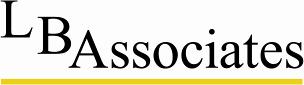
|
The Smart Tag lets you enter a series of dates automatically. You can enter an ascending series according to days, months and years.
1. Select Cell A1, and press Ctrl+;. 2. Click the Fill handle at the bottom right edge of Cell A1, and drag it to several cells in the column. Do not cancel the selection of the range of dates. Excel creates a series according to days. 3. Click the arrow in the Smart Tag. Select Fill Months
|
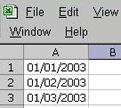
|
Indicators for the maximal and minimal values |
|
Problem:
|
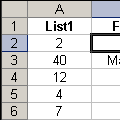
|
Color numbers based on the value result in Microsoft Excel |
|
There are two ways to color numbers according to criteria: · Custom formatting for a number with criteria · Conditional formatting Using custom formats for numbers with criteria
|
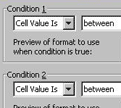
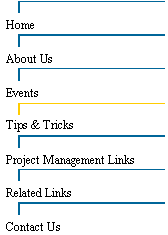
|
… putting process into your project management |